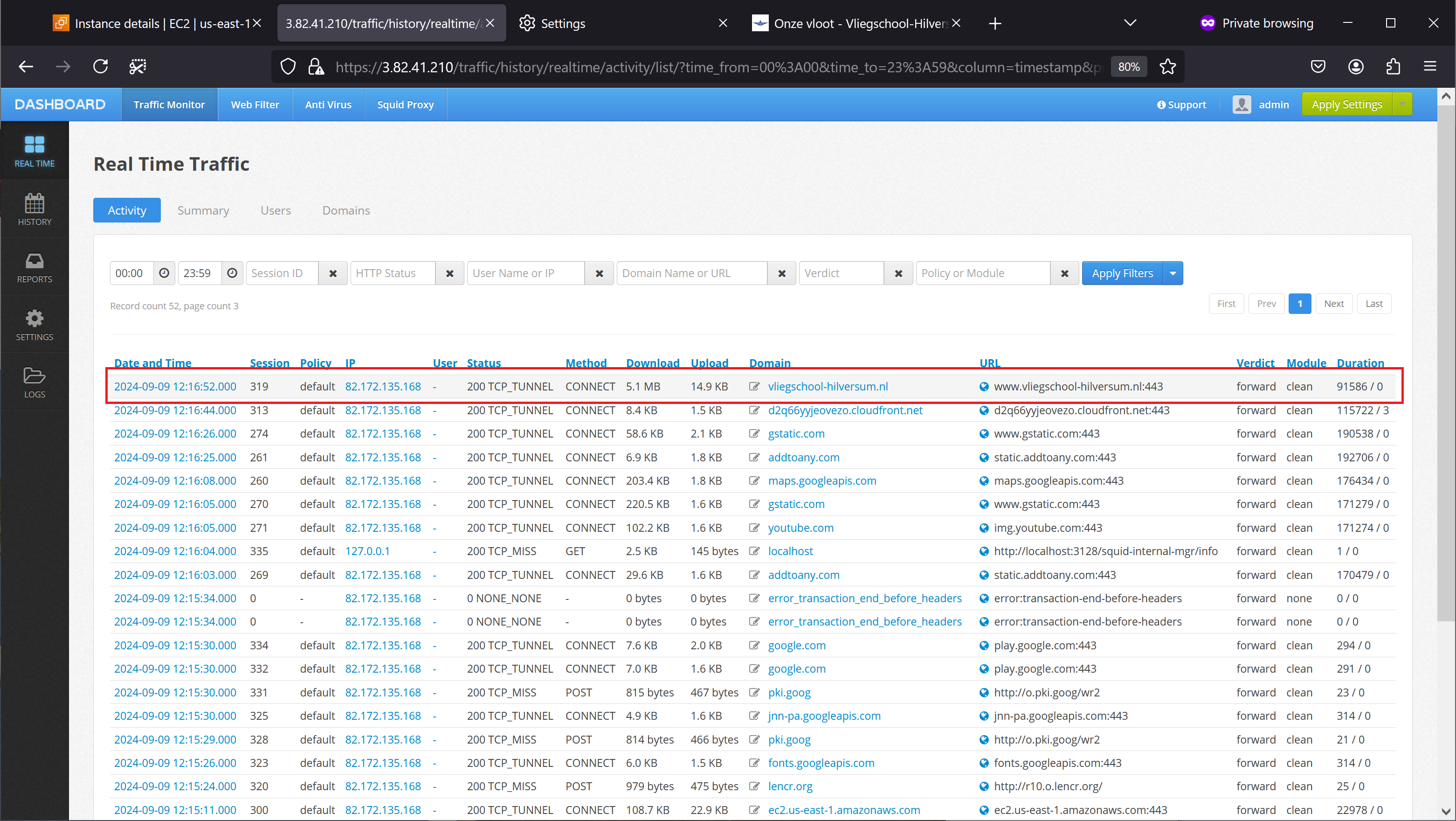Browser Settings to Use Proxy in Amazon AWS
Final step is to instruct the browser to use our proxy. For illustration purposes, here we will be using Mozilla Firefox to access the web through this proxy.
Open Firefox, choose Settings / Proxy and type the IP address of the proxy into the Connections tab. Do not forget to set the proxy port to 3128. If you need instructions how to set other browsers to use the proxy, please refer to this article.
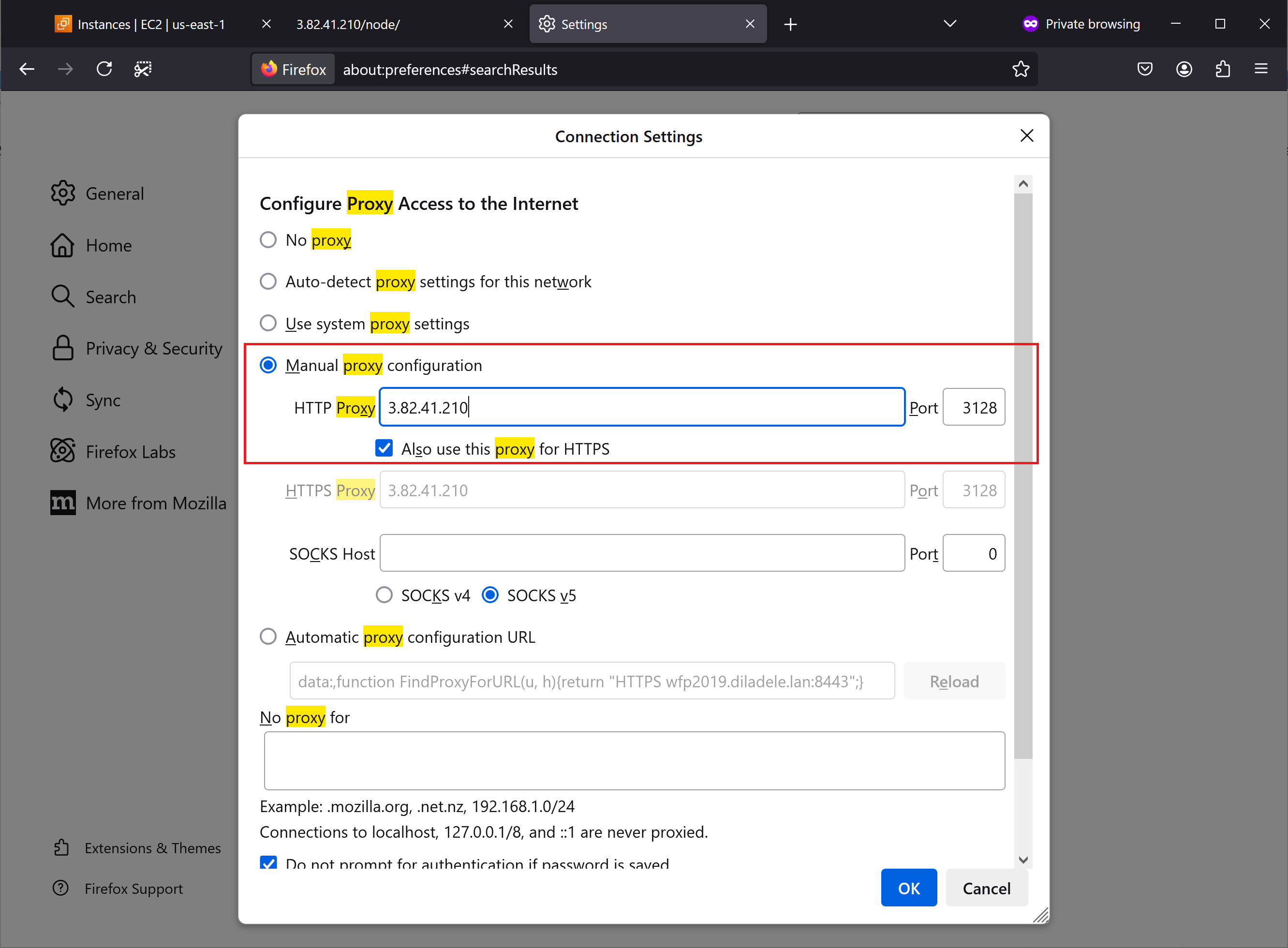
Try navigating to an adult URL, using HTTP protocol, for example, type an address starting with http://www.playboy.com in the address box. Access to the prohibited site should be denied.
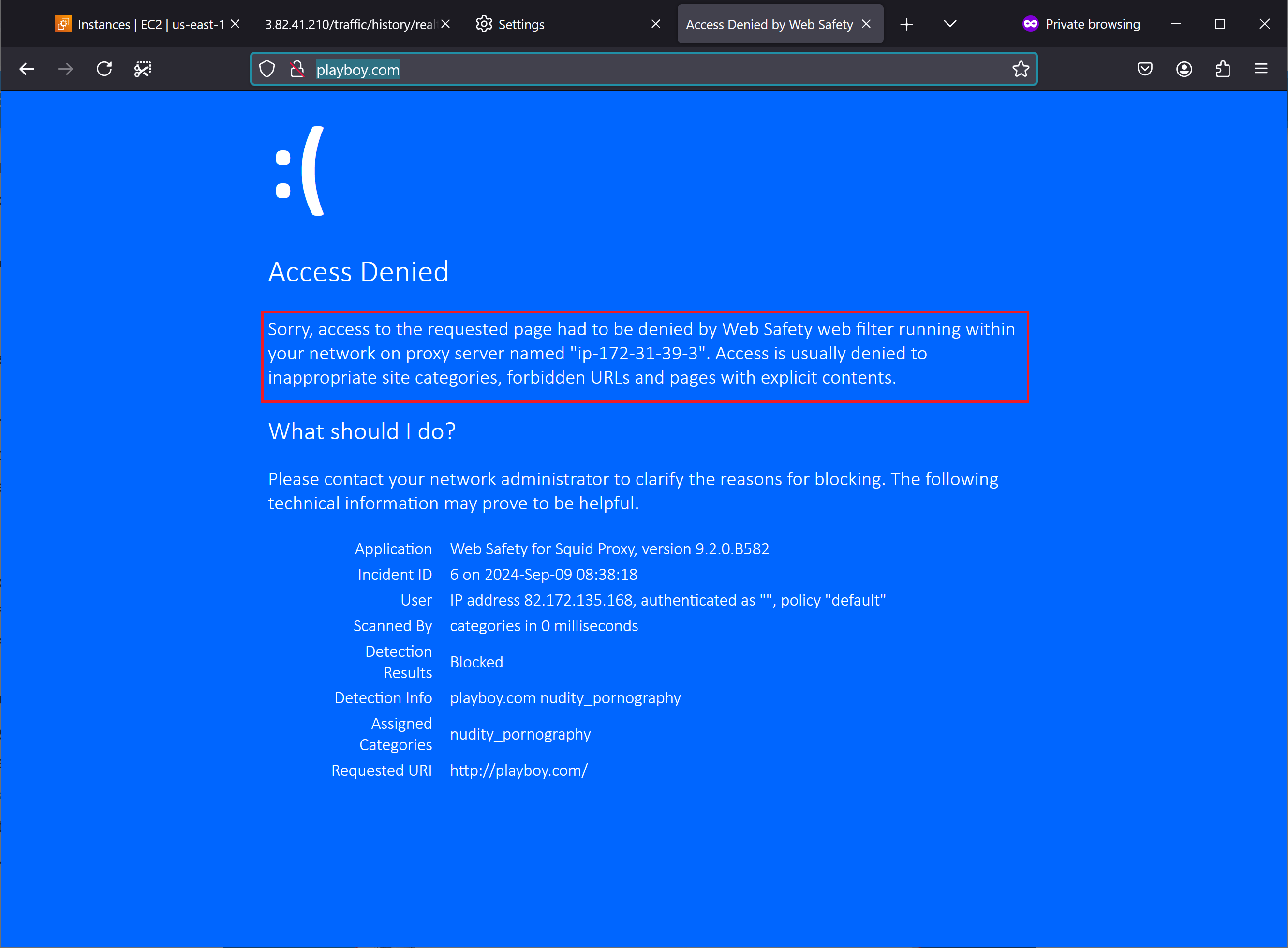
If you access the site with HTTPS protocol the browser should show the Connection Failed message. This happens because to show a blocked page within HTTPS connection you need to enable HTTPS decryption.
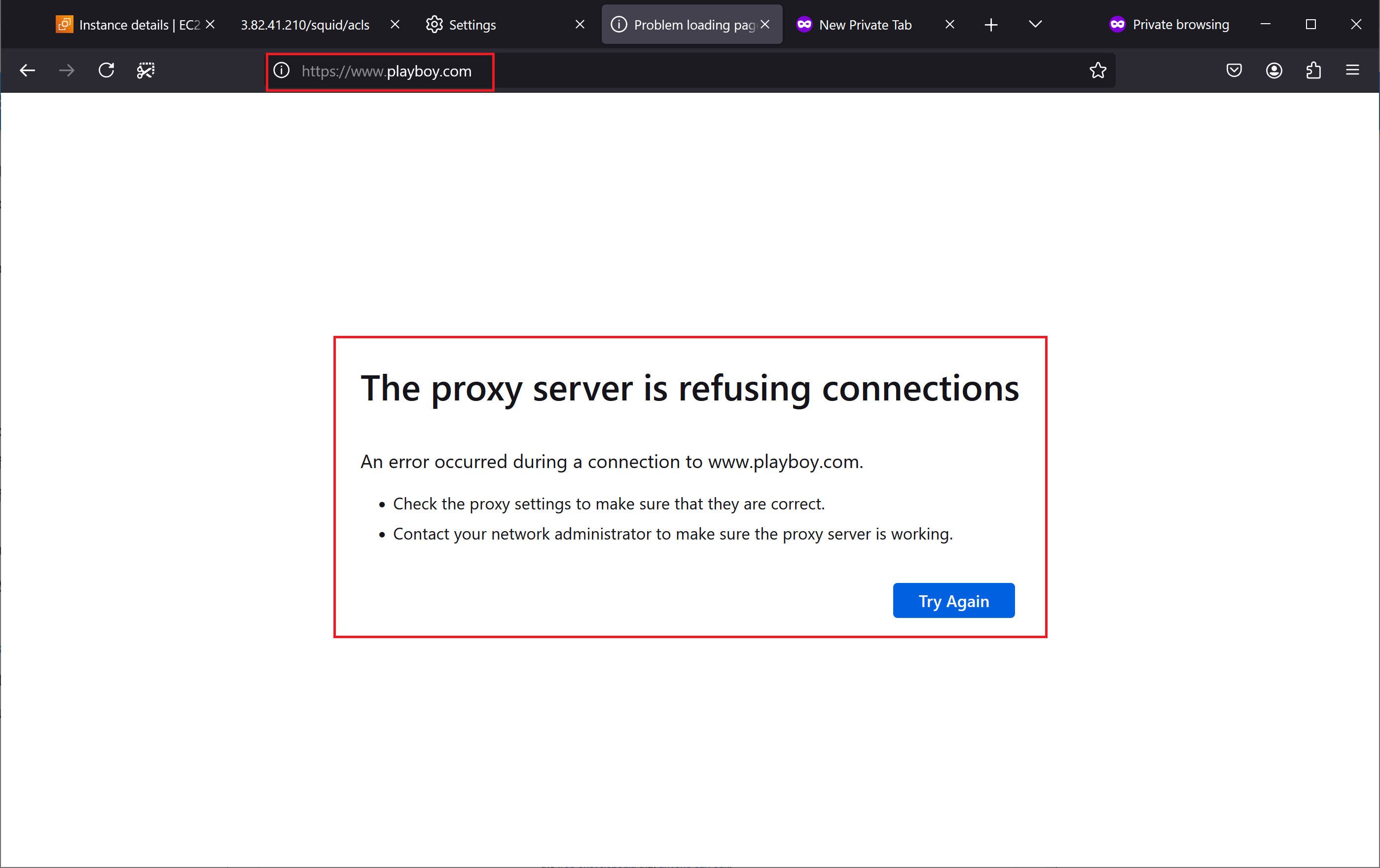
Denied access will be visible in the Surfing Now page of the Admin Console of Web Safety.
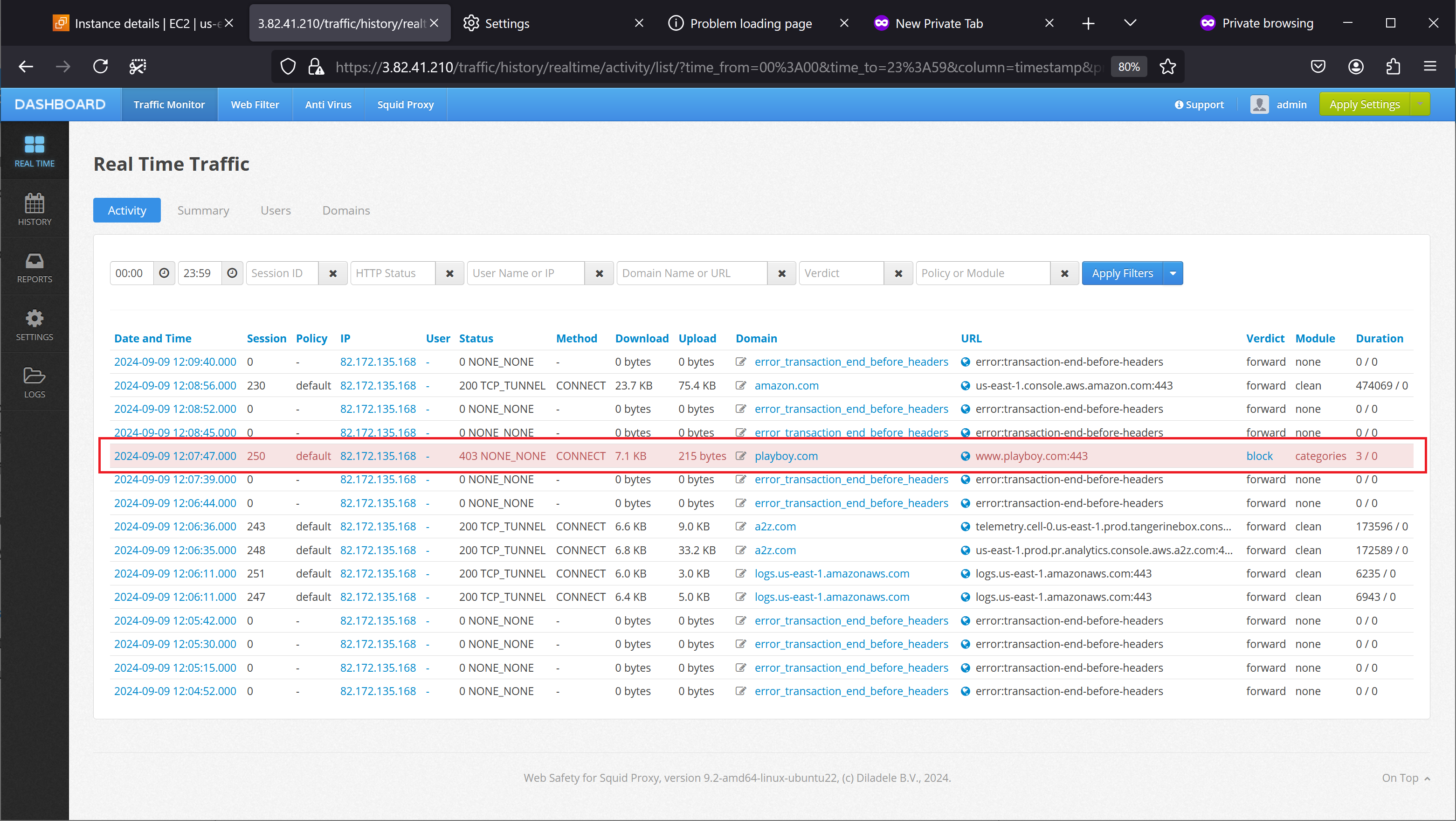
Access to a normal site will be allowed.
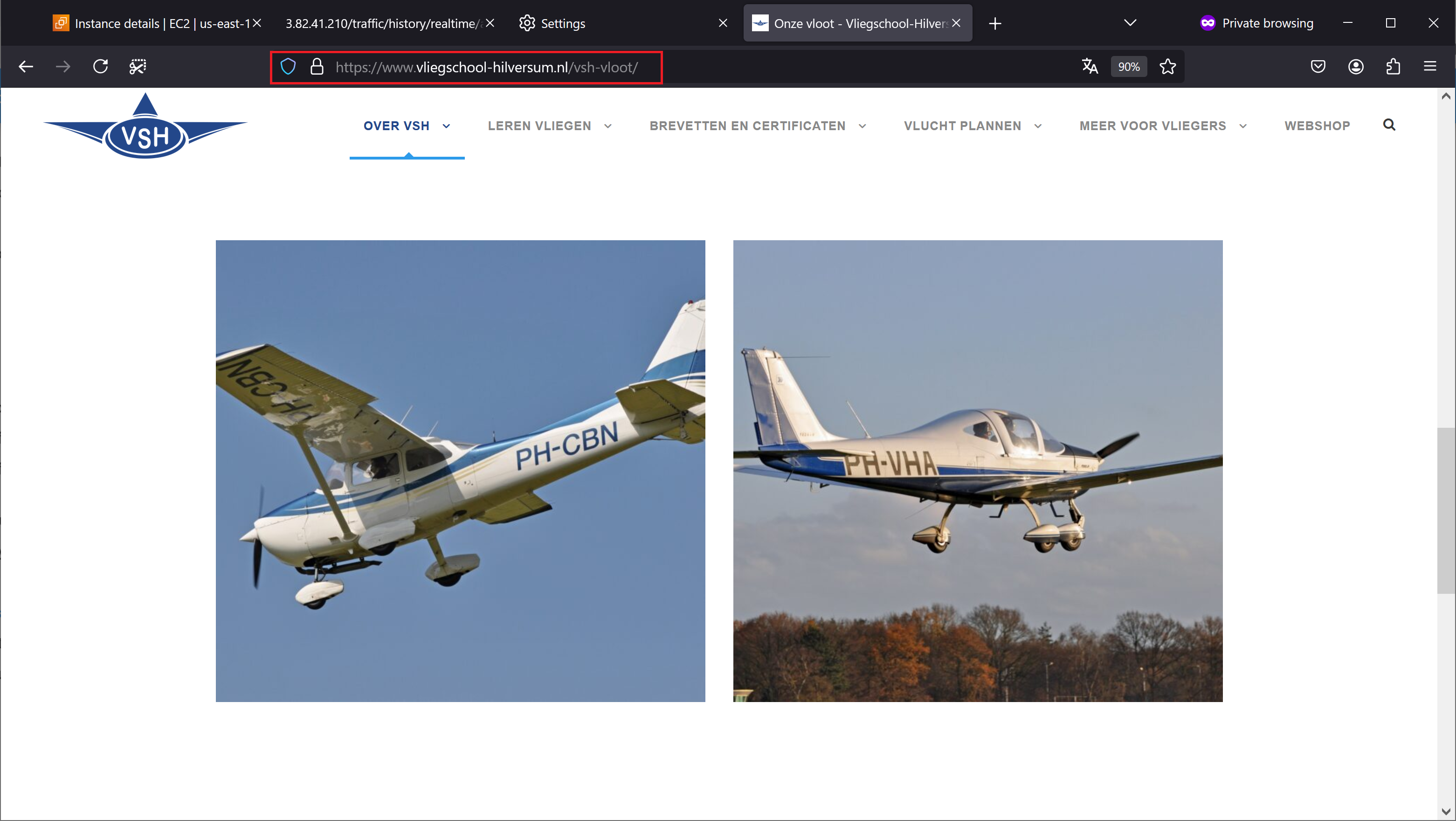
Information about allowed access will also be visible in the Surfing Now page of Admin Console.